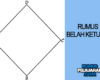What Is NFC and How to Use It on Android Phones
You’ve probably seen the letters NFC pop up in your Android phone settings, or maybe you’ve heard about it in the context of contactless payments. But what exactly is NFC? Is it something you should care about, or just another tech buzzword?
In this article, we’ll break down what NFC means, how it works, and most importantly, how you can use it on your Android phone in your everyday life. No tech degree required—we promise!
What Does NFC Stand For?
NFC stands for Near Field Communication. It’s a type of wireless technology that lets devices communicate with each other when they’re very close together—usually less than 4 cm apart.
Think of it like a digital version of a handshake. When two devices come into close range, they can instantly exchange information or trigger actions.
How Does NFC Work?
NFC works based on radio frequency identification (RFID) technology. It uses electromagnetic fields to allow communication between two compatible devices. One device (like your phone) can send or receive data from another device (like a payment terminal or another phone) almost instantly.
There are two types of NFC devices:
- Active devices: These can send and receive data (e.g., smartphones).
- Passive devices: These can only send data (e.g., NFC tags, transit cards).
The magic of NFC is in its simplicity. There’s no need for pairing, scanning QR codes, or typing passwords. Just tap and go!
Common Uses of NFC on Android Phones
So, why should you care about NFC? Because it can make your life a lot easier. Here are the most common ways people use NFC on Android:
1. Contactless Payments (Google Pay, Samsung Wallet, etc.)
This is probably the most popular use of NFC today. You can use your Android phone like a credit card. Simply unlock your phone, hold it near a payment terminal, and boom—payment complete!
Apps that support NFC payments:
- Google Pay
- Samsung Wallet
- Bank-specific apps (depends on your country)
Back in the day, Android Beam allowed users to tap their phones together to share photos, videos, or links via NFC. While Android Beam is now retired, Nearby Share has taken over—but NFC still plays a role in initiating the connection.
3. Pairing with Other Devices
You can pair your phone with Bluetooth speakers, headphones, printers, and even smart TVs just by tapping them together. No menus, no settings—just tap.
4. Using NFC Tags
Want to turn on Wi-Fi, start navigation, or launch Spotify just by tapping your phone to a sticker? That’s what NFC tags are for. You can program these small, inexpensive stickers to trigger specific actions on your phone.
5. Transit and Access Cards
In many cities, you can use your Android phone as a public transit pass. It works just like tapping a subway card. Some workplaces also allow access to buildings using NFC-enabled phones instead of keycards.
How to Check if Your Android Phone Has NFC
Not all Android phones come with NFC built-in. To check:
- Open Settings.
- Use the search bar and type “NFC“.
- If you see an option like “NFC” or “Connection preferences > NFC,” congratulations—your phone supports it!
Alternatively, you can:
- Go to Settings > Connected Devices > Connection Preferences > NFC
- Or check your phone’s specs on the manufacturer’s website
How to Turn On NFC on Android
Once you’ve confirmed your phone has NFC, here’s how to enable it:
- Swipe down from the top of your screen to open the Quick Settings panel.
- Look for the NFC icon (it may say “NFC” or look like a sideways Wi-Fi symbol).
- Tap it to turn it on.
If you don’t see it there:
- Open Settings.
- Go to Connected Devices or More Connection Settings.
- Tap NFC and toggle it on.
How to Use NFC for Contactless Payments
Setting up contactless payments is super easy. Here’s how:
For Google Pay:
- Download and open the Google Wallet
- Add your debit or credit card.
- Follow the on-screen instructions for verification.
- Make sure NFC is turned on.
- Set Google Wallet as your default payment app under Settings > Tap & Pay.
Now, when you’re ready to pay:
- Unlock your phone.
- Tap it near the card reader.
- Done!
How to Use NFC Tags
You can buy cheap NFC stickers or tags online and program them to automate tasks. Here’s what you need:
What You’ll Need:
- An NFC-compatible Android phone
- NFC tags (usually less than $1 each)
- An app like NFC Tools or Trigger
Example Use Cases:
- Tap your phone to your car dash to open Google Maps and Bluetooth.
- Place a tag on your nightstand to turn off notifications and set an alarm.
- Stick one on your desk to launch your work mode apps.
How to Set Up NFC Tags:
- Open the NFC Tools
- Tap Write > Add a record.
- Choose an action (e.g., launch an app).
- Tap your phone to the tag.
- Done! Your tag is now programmed.
Is NFC Safe?
Yes, NFC is very safe. In fact, it’s one of the most secure methods for wireless communication. Here’s why:
- The short range (less than 4 cm) makes it hard for hackers to intercept.
- Mobile payment apps use tokenization and biometric authentication.
- You’re always in control—you must unlock your phone to use it for most NFC functions.
Of course, it’s still a good idea to:
- Keep your phone locked with a passcode or fingerprint.
- Only use trusted apps for payments.
- Turn off NFC when you don’t need it.
Pros and Cons of Using NFC
Here’s a quick summary:
| Pros | Cons |
| Fast and convenient | Not available on all phones |
| Secure for payments | Limited range |
| No need for internet | Can drain battery slightly |
| Great for automation | Requires compatible devices |
Conclusion
NFC is one of those quiet features on your Android phone that, once you start using it, you wonder how you ever lived without it. Whether you’re tapping to pay, sharing files, or automating your daily routines, NFC can seriously level up your smartphone experience.
So go ahead—dive into your settings, turn it on, and give it a try. The future is contactless, and you’re just a tap away.