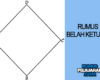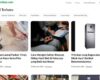Hidden Features on Your Android Phone
When it comes to smartphones, Android devices offer an incredible range of features. From custom widgets to file sharing, the flexibility is one of Android’s strongest points. But did you know your Android phone might be hiding some powerful tools right under your nose?
Most users only scratch the surface of what Android can do. Beneath the basic interface lies a treasure trove of hidden features designed to enhance productivity, improve user experience, and give you more control over your device. Whether you’re a tech newbie or a seasoned user, these lesser-known Android features might surprise you.
In this article, we’ll explore some of the coolest hidden features that you should start using today.
1. Split-Screen Multitasking
You’ve probably seen it in action but never really tried it yourself. Split-screen multitasking allows you to run two apps side by side. This is perfect for those moments when you want to watch a YouTube video while replying to messages or taking notes.
How to Use:
- Open the app you want on top.
- Tap the recent apps button.
- Long-press the app icon and select Split screen.
- Choose another app to fill the second half of the screen.
It’s a real game-changer, especially for productivity.
2. Smart Lock
Tired of unlocking your phone every time you’re at home? Smart Lock is here to help. It automatically keeps your phone unlocked in trusted situations—like when you’re at home, connected to a specific Bluetooth device, or even carrying it in your pocket.
Setup:
- Go to Settings > Security > Smart Lock.
- Set up Trusted places, Trusted devices, or On-body detection.
No more entering your PIN 100 times a day when you’re in a safe environment.
3. One-Handed Mode
Big screens are great for watching videos, but not so much for texting with one hand. Luckily, Android has a built-in one-handed mode that brings everything closer to your thumb.
How to Activate:
- On most phones, go to Settings > System > Gestures > One-handed mode.
- Turn it on and activate it by swiping down near the bottom of the screen.
This feature is especially handy when you’re juggling your phone and a cup of coffee.
4. Screen Pinning
Ever handed your phone to someone and worried they might snoop around? Android’s screen pinning feature lets you lock your phone to a specific app.
How to Use:
- Go to Settings > Security > Screen pinning and turn it on.
- Open the app you want to pin, then tap the recent apps button.
- Tap the app icon and select Pin.
To unpin, you’ll need to use a special gesture or unlock code. It’s a small feature, but a powerful one for privacy.
5. Quick App Switch
Need to jump between two apps quickly? Just double-tap the recent apps button. It instantly switches between your two most recent apps.
Simple, effective, and a great time-saver.
6. Developer Options
If you’re feeling adventurous, the Developer Options menu is where the real power lies. It includes tools for customizing animations, speeding up performance, and even spoofing your location.
How to Unlock:
- Go to Settings > About phone.
- Tap Build number seven times until it says “You are now a developer!”
From there, head back to Settings > System > Developer Options. Be careful though—tweak the wrong setting and things might get messy.
7. Hidden System UI Tuner
Not all Android versions support this anymore, but if yours does, it unlocks advanced UI customization like tweaking your status bar or adjusting Do Not Disturb settings.
To Enable (on older Android versions):
- Pull down the quick settings panel.
- Long-press the gear icon until it spins and a message appears saying “System UI Tuner has been added.”
Check your settings menu—you’ll find it there.
8. Text Selection Assistant
Android’s text selection tool does more than just copy and paste. When you highlight a piece of text, it can suggest relevant actions—like opening Google Maps for addresses or dialing phone numbers.
It’s smart, context-aware, and can save you from jumping between apps.
9. Instant Translations with Google Lens
If your phone has Google Lens (most modern Androids do), you can translate text in real-time using your camera.
How to Use:
- Open your Camera app and tap the Lens icon.
- Point it at the text you want to translate.
- Tap Translate and voilà—instant translation.
This is super useful when you’re traveling or dealing with foreign-language packaging.
10. Notification History
Ever accidentally swiped away a notification and wished you could get it back? Android has a hidden feature for that too.
To Access:
- Go to Settings > Notifications > Notification history.
- Turn it on.
From now on, you’ll be able to view dismissed notifications easily. A true lifesaver.
11. Live Caption
Live Caption automatically generates captions for any audio or video playing on your phone—even without an internet connection.
How to Activate:
- Press the volume button.
- Tap the Live Caption icon (a small box with lines).
It’s incredibly helpful for users who are deaf or hard of hearing, or for watching videos in noisy environments.
AirDrop isn’t just for iPhones anymore. Android’s Nearby Share lets you quickly send files, photos, links, and more to nearby Android devices.
How to Use:
- Open the file or photo you want to share.
- Tap Share > Nearby Share.
- Choose the nearby device from the list.
It works over Bluetooth and Wi-Fi, making transfers seamless and fast.
13. Digital Wellbeing Dashboard
Want to cut down your screen time or manage your app usage? The Digital Wellbeing feature shows you detailed stats about how you use your phone.
Check it out:
- Go to Settings > Digital Wellbeing & Parental Controls.
You can set app timers, focus modes, and even a bedtime schedule to help you stay balanced.
14. Wi-Fi Sharing via QR Code
Instead of shouting your Wi-Fi password across the room, Android lets you share it with a QR code.
Here’s how:
- Go to Settings > Network & Internet > Wi-Fi.
- Tap your connected Wi-Fi network.
- Tap Share and scan the QR code with another phone.
Simple and secure.