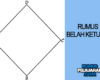Smartphone Security: How to Protect Your Data in the Digital Age
In today’s hyper-connected world, our smartphones have become much more than just communication devices. They’re digital wallets, personal assistants, photo albums, entertainment centers, and even keys to our smart homes. With all that sensitive data packed into a tiny device, smartphone security has never been more critical.
Yet, many users still take smartphone security for granted—until something goes wrong. If you’re wondering how to protect your data without turning your phone into Fort Knox, don’t worry. This guide is here to help, in plain English and with practical tips you can actually follow.
1. Use a Strong Screen Lock—Seriously
It sounds basic, but you’d be surprised how many people don’t bother setting a proper screen lock. Whether it’s a PIN, pattern, password, fingerprint, or facial recognition, use something—and make sure it’s strong.
Pro tips:
- Avoid obvious PINs like 1234 or your birthday.
- Use biometric security (fingerprint/face) for faster and safer unlocking.
- Don’t skip lock screen security just because you’re “always with your phone.”
2. Keep Your OS and Apps Updated
Software updates aren’t just about new emojis or camera filters—they often patch critical security holes.
Why updates matter:
- Hackers actively exploit outdated software.
- Updates often include fixes for known vulnerabilities.
- App developers also release security patches regularly.
Turn on auto-update if available, or check for updates manually once a week. Yes, it might restart your phone—but it’s worth the minor inconvenience.
3. Be Cautious with Public Wi-Fi
Free Wi-Fi at coffee shops or airports is tempting, but it can be dangerous. These networks are often unsecured, meaning hackers can easily intercept your data.
How to stay safe:
- Avoid logging into sensitive accounts on public Wi-Fi.
- Don’t do mobile banking or online shopping without a secure connection.
- Consider using a VPN (Virtual Private Network) to encrypt your data.
A good VPN app makes your connection more private, especially when you’re out and about.
4. Watch Out for Phishing Scams
Phishing is no longer limited to shady emails. Scammers now use text messages (SMS), social media, and even WhatsApp to trick users.
Signs of a phishing attempt:
- Messages asking you to “verify” your account urgently
- Suspicious links from unknown senders
- Fake login pages that mimic real websites
Never click on links you don’t trust, and don’t give out personal information unless you’re 100% sure it’s legit.
5. Limit App Permissions
When you install a new app, it often asks for access to your camera, contacts, location, and more. But does that weather app really need access to your microphone?
Take control:
- Go to your settings and review app permissions.
- Disable anything that feels unnecessary.
- Only download apps from trusted sources (Google Play Store, Apple App Store).
Less access = fewer opportunities for data leaks.
6. Use Two-Factor Authentication (2FA)
Passwords are great, but two-factor authentication makes your accounts twice as safe. Even if someone steals your password, they can’t log in without the second step—usually a code sent to your phone.
Where to use 2FA:
- Email accounts
- Social media (Instagram, Facebook, Twitter)
- Banking apps
- Cloud storage (Google Drive, iCloud)
Set it up once, and you’ll thank yourself later.
7. Encrypt Your Phone
Most modern smartphones come with built-in encryption features that protect your data, even if your phone is stolen.
Good news:
- iPhones are encrypted by default.
- Most newer Android phones are as well—but it doesn’t hurt to double-check.
To check or enable encryption:
- On Android: Settings → Security → Encryption & credentials.
- On iOS: It’s on by default if you use a passcode.
8. Enable “Find My Phone” Features
If your phone ever gets lost or stolen, you’ll want a way to locate it—or wipe your data remotely.
Set up these features:
- Find My iPhone (iOS)
- Find My Device (Android)
These tools let you:
- Track your phone’s location
- Play a sound to find it
- Lock or erase it remotely
Just make sure these are turned on before something bad happens.
9. Back Up Your Data Regularly
Even with the best security, phones can still get lost, stolen, or corrupted. Having a recent backup means you won’t lose everything.
How to back up:
- Use iCloud or Google Drive for automatic backups.
- Back up photos, contacts, and important files.
- Consider doing a manual backup to a computer or external drive every few months.
This isn’t just about security—it’s about peace of mind.
10. Be Smart with Bluetooth and NFC
Bluetooth and Near Field Communication (NFC) are handy, but they can also be exploited by attackers nearby.
Safety tips:
- Turn off Bluetooth/NFC when you’re not using them.
- Avoid pairing with unknown or suspicious devices.
- Don’t accept random file transfers from strangers.
A little caution goes a long way here.