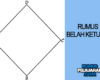How to Transfer All Your Data to a New Phone (Android & iPhone)
Getting a new phone is exciting! The speed, the fresh screen, the shiny design… what’s not to love? But the thought of transferring everything from your old device to the new one—contacts, messages, photos, apps—can be pretty stressful.
The good news? Whether you’re switching from Android to Android, iPhone to iPhone, or even from Android to iPhone (or vice versa), it’s now easier than ever to bring your digital life with you.
Let’s break it all down, step by step—no tech jargon, no stress.
What You Need Before You Start
Before you start moving your data, make sure you have:
- A fully charged old and new phone
- A stable Wi-Fi connection
- Your charging cables (just in case)
- Enough storage space on your new phone
- Your Google or Apple ID credentials
Transfer from Android to Android
Thanks to Google Backup and Nearby Share, moving your data from one Android to another is simple.
Option A: Using Google Backup
Step-by-Step Guide:
- Back Up Your Old Android
- Go to Settings > Google > Backup
- Tap “Back up now” to sync your apps, call history, contacts, SMS, photos, and more to your Google account
- Set Up Your New Android
- Turn on the new phone
- Connect to Wi-Fi and sign in with the same Google account
- Choose “Restore from Backup” when prompted
- Select your old device from the list
- Wait for Syncing to Complete
- Your apps will auto-download
- Google Photos and Contacts will reappear shortly
- Some apps may require re-login
That’s it. All your essentials are now on your new phone.
Some newer Android phones offer Nearby Share or Samsung Smart Switch.
How It Works:
- On both phones, enable Bluetooth, Wi-Fi, and Location.
- Open Settings on your old phone > tap Google > Devices & Sharing > Nearby Share.
- On your new phone, choose to receive data via Nearby Share.
- Choose what to send: apps, contacts, photos, etc.
- Accept the transfer on your new phone.
This method is great for local transfers without internet.
Transfer from iPhone to iPhone
Apple makes iPhone-to-iPhone transfers super smooth, especially with Quick Start and iCloud.
Option A: Quick Start (Recommended)
Step-by-Step Guide:
- Turn on your new iPhone and place it near your old one
- When the Quick Start screen pops up on your old phone, tap Continue
- Authenticate using Face ID or passcode
- Choose Transfer from iPhone
- Keep the two devices close while everything transfers—this includes:
- Contacts
- Messages
- Photos
- Settings
- Apps
Transfer time depends on how much stuff you have, but it’s seamless and wireless.
Option B: iCloud Backup
How It Works:
- On your old iPhone, go to Settings > Your Name > iCloud > iCloud Backup
- Tap “Back Up Now”
- Turn on your new iPhone and connect to Wi-Fi
- When prompted, choose “Restore from iCloud Backup” and sign in
- Select your recent backup
It’s like cloning your old iPhone into the new one!
Android to iPhone Transfer
Making the big switch? Apple’s Move to iOS app makes it fairly easy.
How to Use Move to iOS:
- Download the “Move to iOS” app from the Google Play Store on your Android device
- Start setting up your new iPhone
- When you reach the “Apps & Data” screen, select “Move Data from Android”
- Open the app on your Android and enter the 6-digit code shown on your iPhone
- Choose what to transfer: contacts, messages, photos, calendars, etc.
- Let the process complete and finish setting up your iPhone
Apps won’t transfer directly (you’ll have to re-download them manually), but your data will come through just fine.
iPhone to Android Transfer
This used to be more complicated, but now Google and Samsung make it a lot easier.
Option A: Use “Switch to Android” App by Google
- Download “Switch to Android” from the App Store on your iPhone
- Start setting up your new Android
- On your Android phone, choose to copy data during setup
- Follow on-screen instructions and scan the QR code with your iPhone
- Choose what to copy: contacts, photos, messages, videos, etc.
Option B: Samsung Smart Switch (If Using Samsung)
Samsung makes it even simpler:
- Install Smart Switch on both devices
- Connect via cable or Wi-Fi
- Select what you want to transfer
- Let the transfer begin
Samsung can even transfer iMessages and WhatsApp chats with your permission.