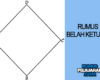How to Set Up a New Smartphone: The Ultimate Beginner’s Guide
There’s nothing quite like the excitement of unboxing a brand-new smartphone. That fresh screen, sleek design, and the possibilities waiting inside—it’s like opening the door to a digital world made just for you. But once the thrill settles, you’re left with a basic question: Now what?
Don’t worry—we’ve got your back. Whether you’re switching from another phone, upgrading from an older model, or starting fresh with your first smartphone, this ultimate beginner’s guide will walk you through everything you need to know to set up your new device like a pro.
Step 1: Unbox and Power It On
Before you dive in, carefully unbox your smartphone. Most packages include the phone, a charger (USB-C or Lightning), SIM tool, and maybe a case or earbuds (depending on the brand).
- Make sure the phone has enough battery to boot.
- If not, plug it in and let it charge for a few minutes before turning it on.
Hold the power button until the logo appears—welcome to your new digital companion.
Step 2: Insert Your SIM Card
Your SIM card connects you to your mobile network—calls, texts, and mobile data rely on it.
- Locate the SIM tray (usually on the side).
- Use the SIM ejector tool (or a paperclip) to pop it open.
- Place your SIM card in the tray and reinsert it.
You should see the network bars appear after a few seconds.
💡 Tip: If your phone uses an eSIM, follow your carrier’s instructions to activate it digitally.
Step 3: Connect to Wi-Fi and Charge Up
Before diving into the setup, connect to a stable Wi-Fi network. This helps speed up downloads, updates, and syncing from your old device or cloud backups.
- Head to Settings > Wi-Fi (or follow the on-screen setup wizard).
- Enter the password and connect.
While you’re at it, keep your phone charging to avoid battery interruptions during setup.
Step 4: Choose Your Language and Region
This might seem basic, but choosing the correct language and region affects how your phone displays dates, formats currency, and what content you see in the app store.
Just follow the prompts on the welcome screen and select your preferences.
Step 5: Sign in With Your Google or Apple ID
Your smartphone isn’t really “smart” until it’s connected to your ecosystem.
- Android Users: Sign in with your Google Account.
- iPhone Users: Sign in with your Apple ID.
This step is crucial. It syncs your apps, contacts, photos, and even passwords—making your new phone feel instantly familiar.
If you don’t have an account, you can create one during setup.
🔐 Security Tip: Turn on two-factor authentication for extra protection.
Step 6: Restore From Backup (Optional)
If you’re switching from another phone, you’ll usually get the option to restore from a backup.
- iOS to iOS: Restore from iCloud or iTunes.
- Android to Android: Restore from Google Drive or your previous device via cable.
- iOS to Android or Android to iOS: Use tools like Move to iOS or Samsung Smart Switch.
This pulls in everything—apps, messages, call history, photos, and even wallpaper in some cases.
Step 7: Update Your Phone
Once you’re in, head to:
- Settings > Software Update (on Android)
- Settings > General > Software Update (on iPhone)
Install the latest updates to make sure your phone runs smoothly and securely.
This is often skipped but highly recommended—it can fix bugs and unlock new features right out of the box.
Step 8: Set Up Face ID, Fingerprint, or PIN
Security first. Set up biometric authentication to protect your phone from prying eyes.
- Fingerprint Scanner: Usually located on the side, back, or under the screen.
- Face Unlock/Face ID: Uses your facial data to unlock your phone.
- PIN or Pattern: Always set a fallback method.
This step is quick but essential for keeping your data safe.
Step 9: Customize Your Settings
Now it’s time to make this phone yours.
- Display: Change brightness, enable dark mode, and tweak font size.
- Notifications: Choose which apps can interrupt you.
- Ringtones & Sounds: Pick a fresh ringtone (or keep the classic).
- Privacy Settings: Control what apps can access your location, camera, mic, etc.
Explore the Settings menu—there’s plenty to personalize!
Step 10: Install Your Favorite Apps
Your phone probably came with some pre-installed apps, but now’s the time to add the ones you really use.
- Head to the App Store or Google Play Store
- Install must-haves like:
- Social: Instagram, WhatsApp, TikTok, X (Twitter)
- Productivity: Google Drive, Evernote, Notion
- Entertainment: Netflix, Spotify, YouTube
- Utilities: Authenticator apps, banking, VPN
Don’t forget to sign in to each app for a smoother experience.
Step 11: Set Up Cloud Backup
You’ve just set everything up. Now protect it.
Enable cloud backup so your data is safe even if you lose or break your phone.
- Android: Settings > System > Backup > Turn on Google Backup
- iPhone: Settings > [your name] > iCloud > iCloud Backup > Turn On
It’s automatic and runs in the background—set it and forget it.
Step 12: Explore and Enjoy
You’re officially all set!
Take some time to explore your phone. Learn gestures, play with the camera, try voice assistants like Siri or Google Assistant, and even check out widgets or themes.
Remember, a smartphone is more than a device—it’s your music player, GPS, camera, wallet, office, and connection to the world.
Bonus Tips: Make the Most of Your Smartphone
Here are a few extra tips to enhance your smartphone journey:
- Use a Case and Screen Protector: Protect your investment from drops and scratches.
- Set Data Limits: Avoid surprise bills by setting mobile data caps in Settings.
- Enable Find My Phone: Helps you locate your device if it’s ever lost or stolen.
- Learn Battery Saving Tricks: Use low-power mode or battery saver features when needed.
- Experiment with Voice Commands: Try saying “Hey Siri” or “Hey Google” to speed up tasks.
Final Thoughts
Setting up a new smartphone doesn’t have to be intimidating. With the right steps, you can go from unboxing to fully functional in less than an hour.
Whether you’re an Android fan or an iPhone loyalist, the key is to take it step by step—connect, secure, personalize, and explore. Your smartphone is a powerful tool, and now, it’s all yours.
Enjoy the journey—and welcome to the future in your pocket.