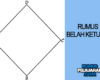10 Things to Check Before Buying a Used Gadget (And Avoid Costly Mistakes)
Buying a used gadget can be a smart move you get a decent device at a lower price. Whether you’re eyeing a secondhand smartphone, laptop, tablet, or smartwatch, the used market offers great value if you know what to look for. But it’s also easy to fall into traps and end up with a device that doesn’t work properly or has hidden issues.
Don’t worry, though. In this guide, we’ll walk you through 10 essential things you should always check before buying a used gadget. Whether you’re buying online or meeting up in person, this checklist can help you avoid scams, save money, and get the best bang for your buck.
1. Check the Physical Condition
Start with the basics: look for visible wear and tear. Scratches, dents, cracked screens, or loose buttons are red flags—especially if the seller didn’t mention them. Some signs of wear are normal for older gadgets, but excessive damage might mean the device wasn’t well cared for.
- Check the screen for cracks or dead pixels
- Inspect all ports (USB, headphone jack, charging port)
- Make sure buttons, switches, and hinges function properly
- For laptops, check the keyboard and trackpad responsiveness
If possible, ask for clear photos or a video demo before making any decisions—especially when buying online.
2. Verify the Battery Health
Battery life degrades over time, and it’s one of the first things to go bad in used gadgets. A phone that only lasts a few hours won’t do you much good, no matter how cheap it is.
Here’s how to check battery health:
- Smartphones (iPhone/Android): Most phones have a battery health feature in settings
- Laptops (Windows/macOS): Use system diagnostics or apps like CoconutBattery or BatteryInfoView
- Ask the seller: If they can’t give you battery cycle count or screen-on time, consider it a red flag
If the battery is weak, factor in the cost of replacement before buying.
3. Test All Hardware Functions
It’s easy to overlook some functions, especially if you’re just checking pictures. Don’t forget to test things like:
- Cameras (front and back)
- Microphones and speakers
- Wi-Fi and Bluetooth connectivity
- Fingerprint sensor or Face ID
- Touchscreen responsiveness
- Vibration motor (for phones)
For laptops or tablets, test webcam, keyboard backlight, and touchpad. Ask to run a quick test session before finalizing the deal.
4. Check the IMEI or Serial Number
This step is crucial. Use the IMEI (for phones) or serial number (for laptops/tablets) to verify the device’s authenticity, blacklist status, and warranty.
Here’s what to do:
- For phones: Dial *#06# to get the IMEI
- Use websites like IMEI.info or the manufacturer’s official site
- Make sure the device is not blacklisted or reported stolen
- Check if the gadget is still under warranty (some brands let you do this with a serial number)
Never skip this step—especially if you’re buying from an unfamiliar seller.
5. Make Sure It’s Factory Reset and Unlocked
A used gadget should come factory reset, with no leftover data from the previous owner. For smartphones, also ensure:
- It’s not locked to a specific carrier (unless you’re okay with that carrier)
- There’s no activation lock or iCloud/Google lock still enabled
If a device is still linked to someone else’s account, it can be useless to you. Ask for a screenshot of the login screen or do the setup process yourself before buying.
6. Ask About Original Accessories
Original chargers, cables, and boxes aren’t always a must, but they can give clues about the device’s condition and how well the owner cared for it.
Ask the seller:
- Does it come with the original charger and cable?
- Is the original box/manual included?
- Any additional accessories, like cases, screen protectors, or stylus?
Buying a used gadget with OEM (original) accessories is always better than relying on third-party ones, which might not be safe or compatible.
7. Inspect the Software and OS Version
Make sure the device is running the latest stable software, or at least one that still receives updates. Older devices that can’t update anymore might not get security patches or app support.
For example:
- iPhones: Check if it can run the latest iOS version
- Android phones: Confirm the Android version and if it’s receiving security updates
- Laptops: Ensure the OS is activated and updated
- Smartwatches/Tablets: Check for compatibility with your current ecosystem
Devices stuck on outdated systems may pose security risks or app incompatibility.
8. Know the Market Price
Before making an offer, do a quick market scan. Search eBay, Facebook Marketplace, Swappa, and local stores to get a feel for the average secondhand price.
If the deal sounds too good to be true, it probably is. Watch out for:
- Suspiciously low prices
- No detailed photos or vague descriptions
- Sellers who pressure you to buy quickly
Knowledge is power—knowing the fair price helps you avoid scams and overpaying.
9. Check the Seller’s Reputation
Whether you’re buying from a person or a store, always check their reviews and ratings. If you’re buying in person (like from Facebook groups or classifieds), trust your gut and follow these tips:
- Meet in a public place (like a cafe or police station parking lot)
- Bring a friend if possible
- Test the device before handing over the money
- Use cash or trusted payment methods
For online platforms, stick to verified sellers with positive feedback.
10. Understand the Return Policy (If Any)
Most individual sellers won’t offer a return policy—but some used gadget stores or online marketplaces do. Always ask:
- What happens if the gadget stops working a few days after purchase?
- Is there any short-term warranty or return window?
- Will the seller provide a written receipt or confirmation?
If you’re buying from a business, insist on a basic return agreement, just to be safe.